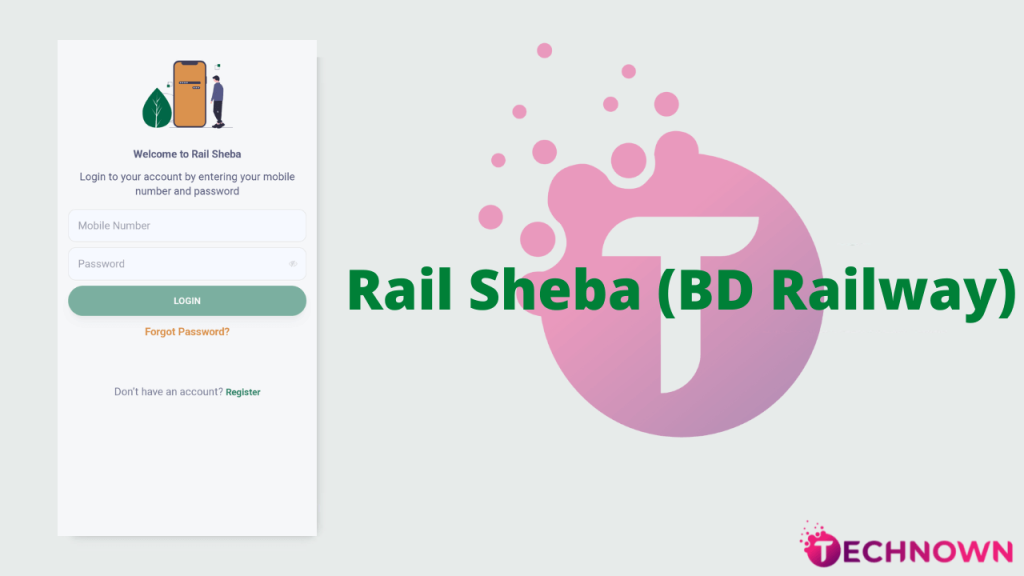Introduction
Ease of Use
For a long time, Apple resisted the temptation to make a large “phablet” style smartphone. But with the iPhone 6 Plus, the company finally gave in to the popularity of such large devices. The screen is 5.5 inches, and features Apple’s Retina Display for ultra-crisp viewing.
While this makes it great for viewing images, watching movies. Or using apps in general, it has its downsides. Its large and flat size makes it quite unwieldy in the hand. And it takes some getting used to to hold it securely without feeling like it’s going to fall. If you want to hold the phone in a traditional way that you might hold a camera. You’ll likely find that your fingers obscure the lens. Again this is something you soon get used to with practice. But unfortunately it makes it fairly difficult to hold very securely. keep

As with all iPhones, most of the controls are performed via the touch-sensitive screen. But there are some important physical buttons. That are also useful when taking pictures. On the right side of the phone is the power on/off button or lock switch. Hold it down to turn the phone on or off, or press it once to lock or unlock the phone.
From the lock screen you can take a photo by swiping up from the bottom right corner of the screen. You’ll be able to see the photos you’ve taken while the phone is locked. But you’ll need to unlock it properly if you want to see the rest of your photos. Still, it’s a very easy and quick way to turn off a few cuff snaps without fully activating the phone.
On the right side of the phone are the volume buttons. But you can also use them to take pictures or videos while using the camera. Handy when you’re holding the phone like a traditional camera. You can position the volume button as a normal shutter release button on a standard camera.
You can use the iPhone’s camera from within various apps, like Instagram. But it’s probably the phone’s native camera app that you’ll use in most shooting situations. There’s not a huge amount you can control.
But the iPhone 5S has some improvements with the introduction of iOS8.
To set the focus point, tap the part of the screen you want to focus on. A new feature you’ll see now is a small sun icon that appears. You can swipe it up or down to adjust exposure compensation. Which is useful for overly dark or overly bright conditions. By selecting the autofocus point, you also set the metering.
At the bottom of the screen you’ll find options. That let you switch between the different shooting modes available. Including Photo (standard 4:3 ratio), Square (1:1 ratio), Panorama, Video, Slow-mo. and time-lapse mode. At the bottom right of the screen you’ll see three overlapping circles. If you press it, you can add a variety of digital filters, including tonal, mono, noir, chrome and process.
At the top of the screen, there are options to turn the flash on, off, or auto to let the phone decide when is the best time to fire. There are also options to turn HDR on, off or back to Auto. Another new introduction is the timer mode. Which is useful for selfies and group shots. You can set the phone to delay the shutter release for three or ten seconds. When it reaches the countdown, the phone will fire off a burst shot to help you make the best of a group situation. One. Finally at the top of the screen you’ll see an icon to switch between the rear camera and the front camera. Useful for taking selfies.

To take a shot, as already mentioned, you can use one of the volume buttons, or if you prefer. You can tap the virtual button within the camera app itself. If you hold down the physical or virtual button. You’ll activate burst shooting and the camera will continue. Fire shots until you release the button. When you release, the phone will automatically choose which one it thinks is best. But you can choose an option by pressing “Select” below the preview image. Once you’ve chosen the best shot, you can choose to keep just.
That image and delete everything else, or keep all shots.
Once you take a photo, the phone gives you a few editing options right from within the app. For example, you can add any digital filters available for pre-shooting at this stage as well. You can also adjust brightness, saturation, and black and white styles. You can crop and rotate an image. Easily, at any stage, you can go back to the original image even after you have made several edits. It’s also possible to favorite photos by tapping a small heart icon below the preview. They’ll be stored in a separate folder in your Images app. allowing you to quickly see all your favorite shots. Without having to Navigate past all your other photos.
As part of the iOS operating system, there is a huge range of different apps that you can use to take and edit photos. Some good popular options include Instagram and Photoshop Express. But there are literally hundreds of tests.
Image Quality
All sample images in this review were taken using the 8 megapixel JPEG setting. Giving an average image size of around 2.5Mb.
Independent expert DXO Labs recently announced. That the iPhone 6 (and 6 Plus) has the best camera of any smartphone. Ever made, so we entered this test with pretty high hopes.
Thankfully, the iPhone 6 Plus can really deliver. Images are beautifully bright and vivid, with bags of detail. Especially so if you’re viewing them. On a normal phone or tablet Some image smoothing is possible if you test at 100%. But it’s certainly comparable to standalone compact cameras. And the overall effect is better than some of the cheaper cameras currently on the market.
Low light is often where a camera phone falls down. But the iPhone 6 Plus copes quite well. Although it’s a shame not to be able to choose the sensitivity settings manually. With image quality still largely maintained at the higher end of the scale. Detail – Again especially if you are viewing images in normal web form. It also copes well with artificial light to produce accurate colors. Perhaps erring slightly towards yellow or orange tones under very strong artificial light.

In most situations, the metering system copes well with producing well-balanced exposures. Changing the autofocus mode also changes the metering point. And works well when you’re taking some photos with high contrast. And want exposure based on the subject.
A range of fun digital filters make this a great camera to use if you want to get a little creative. And of course there are options to extend the camera’s functionality. Through the various apps available.
Panoramic images can be achieved with the native camera app and are easy to create and fun to look at. There don’t seem to be any join lines or jagged edges. And again if you’re viewing in a normal print form or on a computer, they’re very impressive.
There is no optical zoom available with the iPhone camera, but a digital zoom is available. In good light, it’s passable, and handy to have if you need to get really close to a subject. But generally speaking, if you need to frame a specific subject, it’s better to shoot and crop later.
Conclusion
While mobile phone manufacturers continue to produce such excellent cameras. It’s easy to understand why compact camera manufacturers are worried.
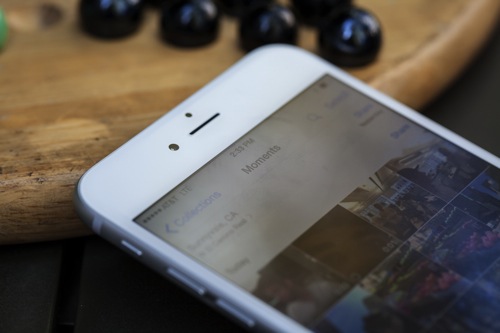
Here in the iPhone 6 Plus, you have something that’s capable of taking fantastic pictures. Especially in good light, but also copes quite well as the light fades. In terms of image quality, it’s hard to fault. And it looks like Apple will likely hold the claim of the most popular camera for some time.
But, there are downsides to using such a large device. For starters, it’s not the most comfortable in the hand. And it’s very easy to accidentally blur the lens if you want to use it in the same fashion as a normal camera. The large size makes it difficult to hold perfectly still in the impac. Which probably explains why the iPhone 6 Plus doesn’t have.
The optical image stabilization features the iPhone 6 has.
On the plus side, when you’re reviewing a photo, the larger screen really makes images pop. And you can zoom in to see fine details very quickly and easily.Apple introduced many new features with iOS8, making it faster and easier to use the phone in a variety of ways. For example the new search function for your images allows you to sort by location. But it’s not something that’s unique to the iPhone 6. Because Previous models can upgrade to the latest operating system for free
One of the biggest issues with previous iPhones was battery life. Something that can be especially problematic if you use the camera a lot. Apple has significantly improved battery life for the iPhone 6 and iPhone 6 Plus. And you should now expect the phone to last all day unless you’re really taking photos constantly.
The iPhone 6 Plus has plenty of competition. But if camera image quality is your main concern for your smartphone. And you’re tempted by the prospect of a super-large screen, it’s a great choice.